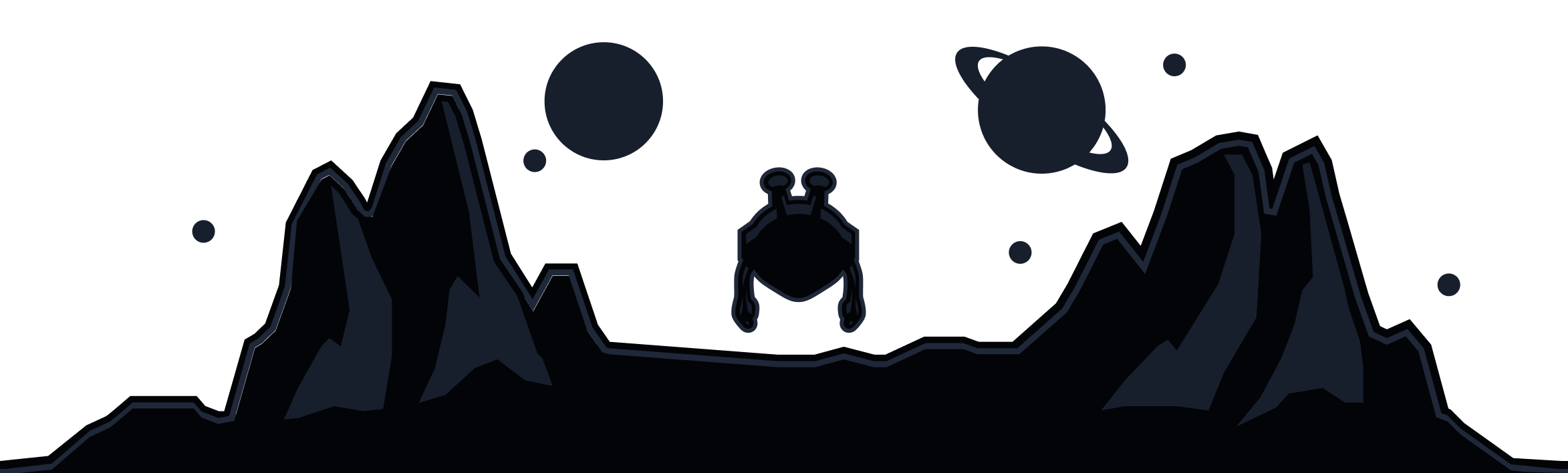Most links in promotional emails don't go directly to the website shown, they will instead redirect you through one or more tracking domains. Our extension or server-side tracker blocker then blocks these links as they would track you clicking them.
If you want to actually visit the links, you likely need to adjust your settings in ROBERT (the server-side domain blocker). If you are using our extension, you would need to disable the tracker blocker temporarily or whitelist the domains involved.
- In the Windscribe browser extension, you can go to Preferences > Blockers and disable the Ad Crusher and Tracker Eradicator options.
- If you're connected in the Windscribe desktop or mobile app, open Preferences > ROBERT and turn off the Ads + Trackers blocklist. You can also control ROBERT on our website: https://windscribe.com/myaccount#robert
After doing this, try clicking the email link again and see if you're able to open it. In most cases, disabling those options will let you access the site.
If you have confirmed that the website wasn't loading due to ad/tracker blocking, you will likely want to continue using the ad/tracker blocking without disturbing access to that site. To do this, you will need to whitelist the domains that are causing this issue in the first place.
To do this, you will need to perform a ROBERT debug as that will show you the domains that are loading when you try to visit the site, and which of them are blocked. Have a look at our guide for how to perform this ROEBRT debugging here: https://windscribe.com/knowledge-base/articles/robert-debugging-for-faulty-sites-and-services. When doing this, make sure that the Ads+Trackers blocklist is enabled and that the extension is disconnected.
Once you've found the domains involved, add custom rules for them in the ROBERT settings here: https://windscribe.com/myaccount#robertrules
If you want to use the extension, add those domains to the Ads Whitelist in the extension by going to Preferences > Whitelist.