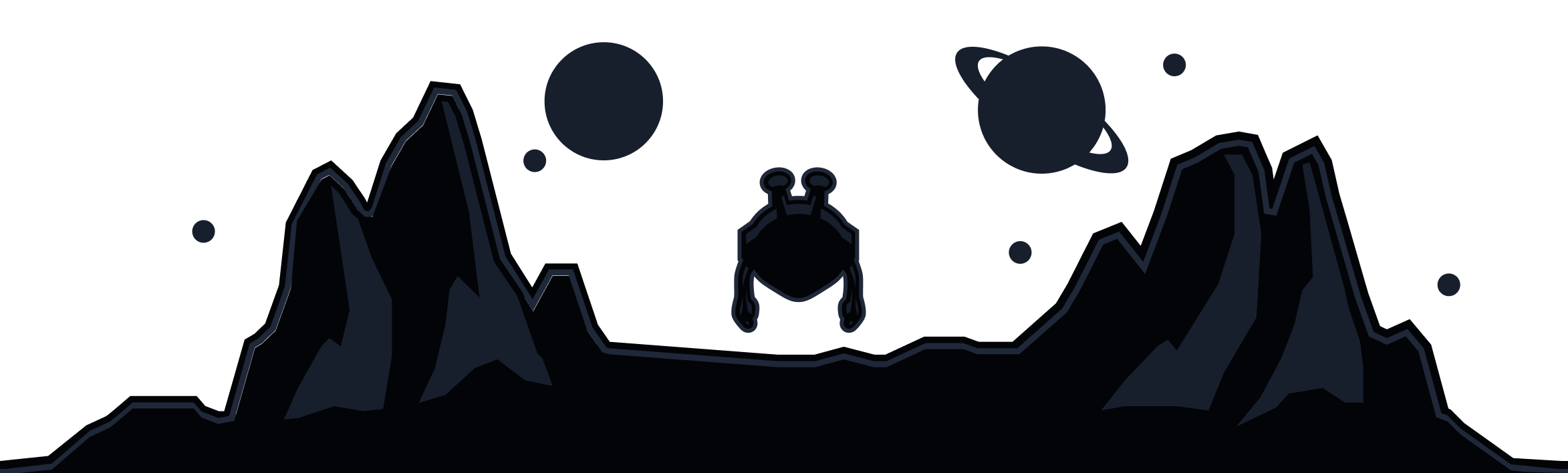Why Do I Need This?
If you are attempting to use Split Tunneling via macOS, you may encounter an issue with the Split Tunnel System Extension being automatically disabled by default, which will cause the feature not to work as expected.
In order for Split Tunneling to work, the macOS system itself needs to give the Windscribe app permission to monitor and manipulate traffic, otherwise Windscribe cannot properly perform the split tunneling functions. This is just the macOS system ensuring that you explicitly hand over that permission. A malicious app trying to get your network traffic wouldn't be able to because of this security prompt notifying you of its actions.
When the split tunnel extension is used for the first time in macOS, the OS pops up a one-time prompt indicating the user should allow the extension in system settings.
This can sometimes be missed if the dialog is just closed, and not actioned at that time. Whatever the case, here are the instructions on how to enable this feature if needed (scroll down for instructions on older macOS versions).
How To Enable Windscribe Split Tunnel Extension (macOS 15):
- Open System Settings (
Command + Space, type "System Settings", press Enter). - In the left sidebar, select General.
- Click Login Items & Extensions.
- Scroll down to Extensions and click the info (ⓘ) button next to Network Extensions.
- Locate Windscribe Split Tunnel Extension and toggle it ON.
- If prompted, enter your macOS admin password or use Touch ID.
- Restart Windscribe to apply changes.
How To Enable Windscribe Split Tunnel Extension (macOS 11, 12):
- Open System Preferences
- Click Security & Privacy
- Click the lock to make changes and enter Mac password (If its already locked that is)
- Click Allow button on “System software from application “Windscribe” was blocked from loading”
How To Enable Windscribe Split Tunnel Extension (macOS 13, 14):
- Open System Settings
- Click on Privacy & Security
- Scroll Privacy & Security down to Security section
- Click Allow button on “System software from application “Windscribe” was blocked from loading”
- Enter Mac password
Further Reading
What is Split Tunneling and how to use it
Why doesn't the Windscribe iOS app have Split Tunneling?